...
Use Ctrl + Click to copy a connection from an input to another input.
Connection Wire Follows Single Click without needing to hold down
You can now create/discard new connections with two clicks - no need to click and drag anymore. This makes it easier to pan and zoom as necessary if your new connection has far to travel.
Left click on a port to start a connection from it. Left click again to either discard the connection (click on empty space) or complete the connection (click on a compatible port).
You can also discard the connection using the ESC key or with a right click
If you are more comfortable clicking and dragging, this still works as before.
Insert Node Into Chain
This feature allows users to quickly insert pre-connected nodes to the node graph from the quick add menu based on a selected node or wire. Depending on the state of the graph and what is selected upon inserting from the quick add menu, a number of different behaviors are expected to handle various edge cases.
...
In this scenario, if the user has the blur node selected and they add a node from the quick add menu, we should expect the new node to be placed to the right of the blur node, with one major grid line of space in between like so:
2 - Inserting into existing connections by
...
wire.
If the selected a node is connected to another node downstream, we should insert the new node in between the connection, without breaking the chain:
To add a node between two nodes, click the connection wire and add a node. Inserting a levels node here results in the following:
3 -
...
Add a new branch to the selected node (Available from 2020.10.x)
Users should be able to add a new branch anywhere in the node graph without disturbing the existing connections.
To add a new branch, click the node from where the new branch has to be added. Adding a new branch to the Levels node (Gradient Removal node in this case) results in the following,
4 - Incompatibility.
...
If we select a node with multiple downstream nodes and add from the quick add menu, we make a single connection (if possible) from the selected node to the inserted node and continue the multiple paths from that node's output. Take the below scenario as an example:
Inserting another blur node here results in the following:
If we were to select only a wire from the above multiple outputs however, the inserted node would only connect through that wire. Here is what happens if we inserted the same node but the wire to gradient removal was selected instead of the blur node:
...
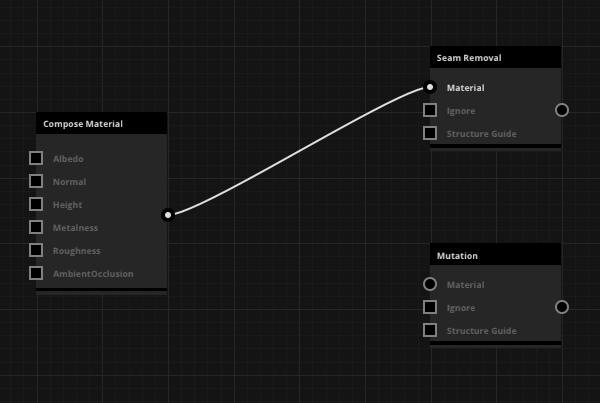
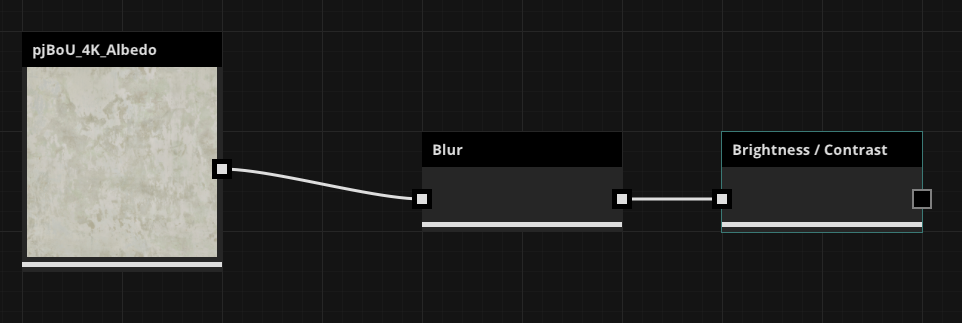
.png?version=1&modificationDate=1575300810000&cacheVersion=1&api=v2&width=800)
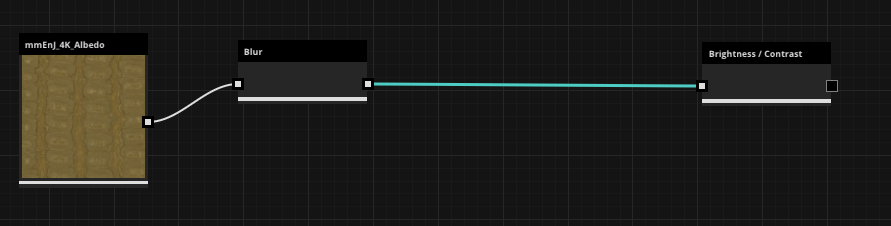
.png?version=1&modificationDate=1575300836000&cacheVersion=1&api=v2&width=800)
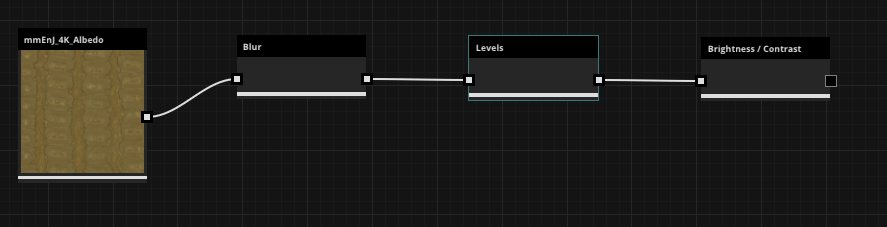
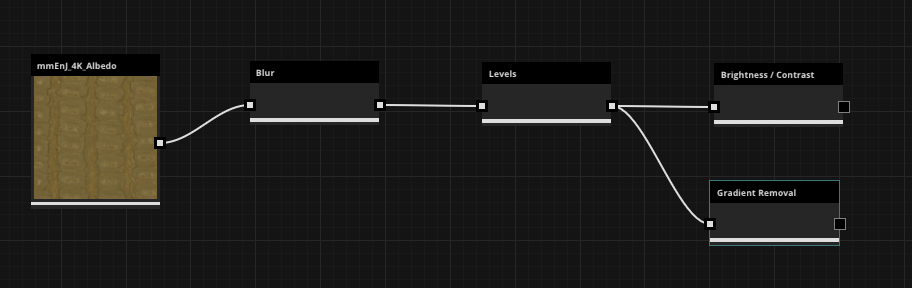
.png?version=1&modificationDate=1575301568000&cacheVersion=1&api=v2&width=800)
.png?version=1&modificationDate=1575301602000&cacheVersion=1&api=v2&width=800)