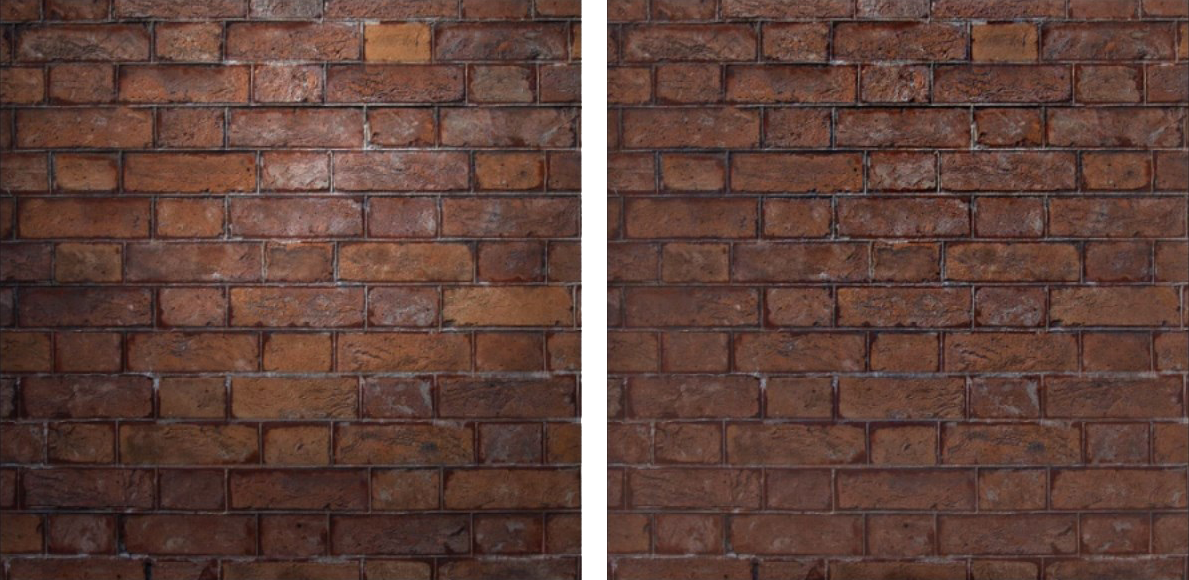...
Original Albedo texture (left) and the result of applying Gradient Removal to it (right).
The Gradient Removal node removes uniform color or value gradients from a single texture input. It works on different types of textures, including albedo, normal, and heightmaps. Depending on the texture input type (normal, grayscale, or color), the node applies a different algorithm specifically appropriate to that type.
...
- Ensure that the texture you want to remove a gradient from is on your Node Graph. If you want to use a texture which is part of a material, you can use the Split Material node to work with its individual textures, and use Compose Material after Gradient Removal to compile the material again.
- Create a new Gradient Removal node on the Node Graph. It can be found under the Adjustments category in the Node Library.
- Connect your input texture into the input port of Gradient Removal.
- The Gradient Removal node executes automatically. To view the output result, bring the node into the 2D and/or 3D Viewport.
- Adjust the Level property of this node to modify the strength of the gradient removal effect.
...
Category and execution
| Node category | Adjustments |
|---|---|
| Node execution style | Automatic |
Ports
| Input Type | Description |
|---|---|
| Bitmap | The texture to perform gradient removal on. |
...
| Output Type | Description |
|---|---|
| Bitmap | The result of applying gradient removal. |
Properties
| Property/Setting | Description |
|---|---|
| Level | Set the strength of the gradient removal effect, as a value between 0 and 100 percent. |
...