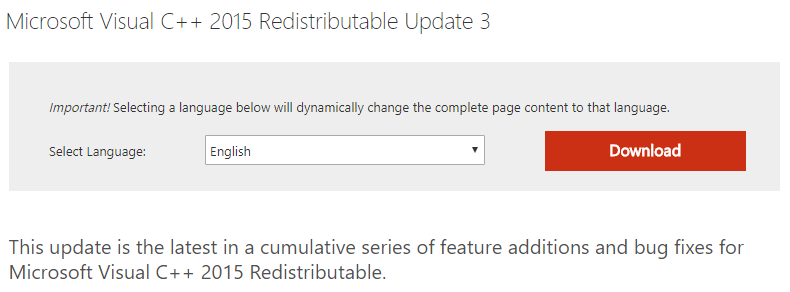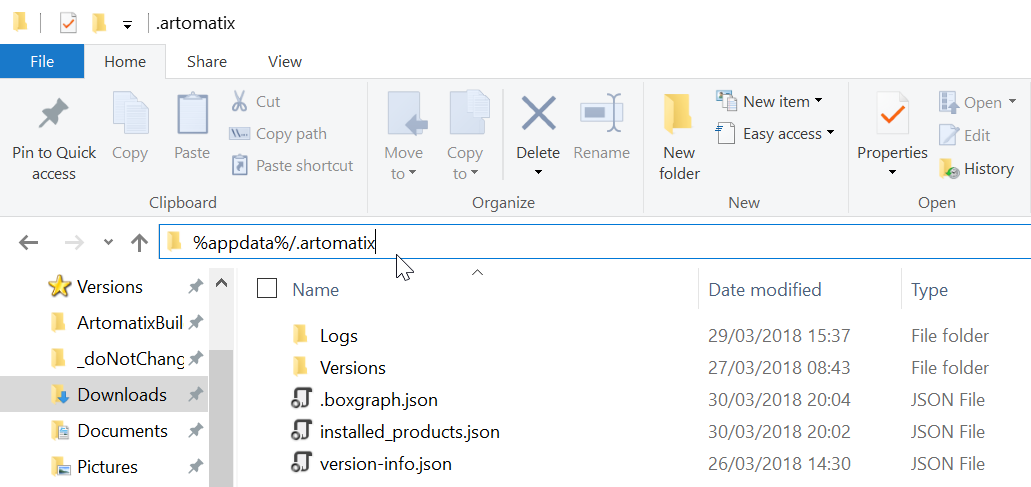| Excerpt | ||
|---|---|---|
| ||
Whether it is the updater not launching, or the actual program, here are some solutions to the issue you are encountering. |
Problem
Whether it is the updater not launching, or the actual program, here are some solutions to the issue you are encountering.
Solutions
The program not launching can happen for multiple reasons.
First, make sure that your computer meets the minimum requirements.
Then, try the following fixes.
Possible fixes:
| Table of Contents | ||
|---|---|---|
|
Update the GPU driver
| Info | ||
|---|---|---|
| ||
Our minimum driver version is 417.35 461.72 or later (for Nvidia GPUs). If you want to be able to use ArtEngine, you need to have this driver installed or a more recent one. |
Some of our users have had issues when launching the build and updating the GPU drivers fixed the issues. To do so:
- Open up GeForce Experience (if you are using an Nvidia GPU)
- Navigate to the 'Drivers' tab
- Click 'Check for updates'
- Click 'Download' if an update has been found
- Wait for the update to be finished
- Launch the program again
Visual C++ Redistributable for Visual Studio
2015 - Update 32019 and above.
Make sure that you have the right C++ redistributables installed. You can download them here: https://wwwdocs.microsoft.com/en-usUS/cpp/download/details.aspx?id=53587.
windows/latest-supported-vc-redist?view=msvc-170
Make sure that you have admin privileges when launching the build
Some users experience issues with services not running if they are administrators. So make sure (if you can) that you have admin privileges when executing the build.
Update the Preferred Graphic Processor
- Right Click on your desktop.
- Click NVIDIA Control Panel.
- Click Manage 3D Settings on the left menu.
- Click on the Preferred graphics processor drop down menu under the Global Settings tab.
- Select High-performance NVIDIA processor from the list.
- Launch the application.
Re-install ArtEngine
If the above fixes still do not work, try re-installing ArtEngine.
Still having issues running the build?
If the previously mentioned fixes do not help, please follow the following steps and contact support@artomatixcontact artengine-support@unity3d.com and attach the log files (if possible) to your e-mail:
Access the log files:
- To access the folder, you can paste and enter this path in the default windows explorer: %appdata%/.artomatix
- Then, in the 'Logs' folder, please send us the create.log and updater.log file.
Related articles
| Filter by label (Content by label) | ||||||||||||||||||
|---|---|---|---|---|---|---|---|---|---|---|---|---|---|---|---|---|---|---|
|
| Page Properties | ||
|---|---|---|
| ||
|