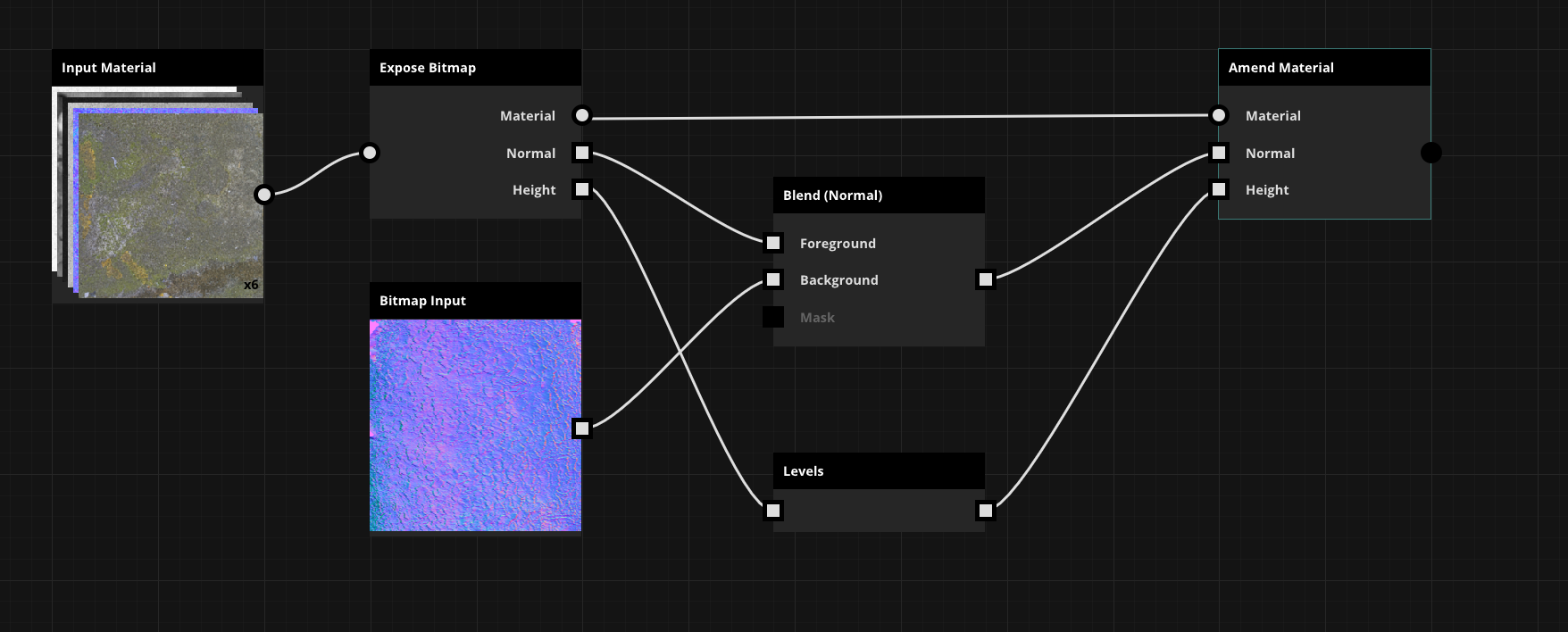| Info | ||
|---|---|---|
| ||
|
| Tip | ||
|---|---|---|
| ||
|
Node requirements
Amend material
Input Type: Material + bitmap(s)
Output Type: Material
Expose bitmap
Input Type: Material
Output Type: Material + bitmap(s)
Step-by-step guide
To expose a bitmap from a material, simply connect a material in the input slot, and select which maps you want to expose. This will remove them from the output material slot and you can process each map separately.
Then, once you are done with your separate branched operations, you can amend these maps back into the material. Simply add the "amend material" node, select the maps in the properties that you want to add and connect them to the slot. Do not forget to also add the input material to the amend material node. You will see a warning if you are about to overwrite an already existing map type.
| Workflow example for the amend and expose nodes |
|---|
Related articles
| Filter by label (Content by label) | ||||||||||||||||||
|---|---|---|---|---|---|---|---|---|---|---|---|---|---|---|---|---|---|---|
|
| Page Properties | ||
|---|---|---|
| ||
|