How to use component map generation nodes- Add component nodes to the graph
- Setup the shader graph as shown below - two normal nodes are used to generate both high and low frequency information
- View the compose material node in the 3D viewport and tweak the node properties until the material looks correct
- Any one of the nodes can be used to generate a single map as required
Each PBR bitmap can be generated as it's own node, as per the image below,
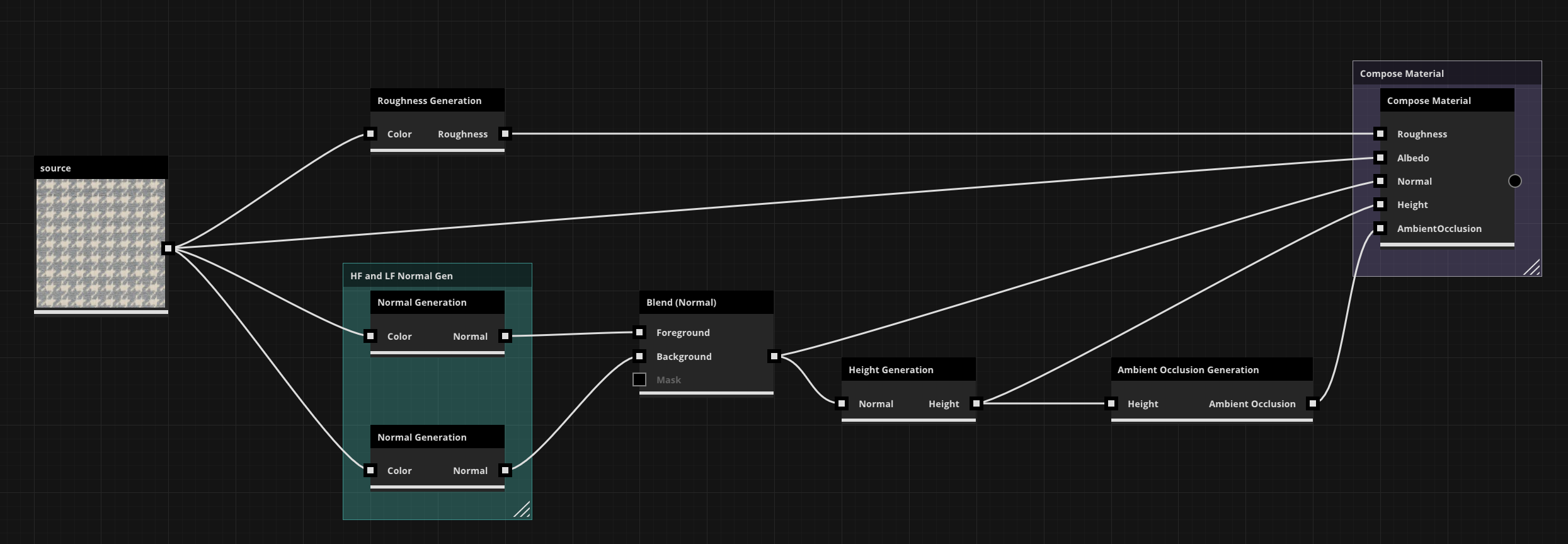
Material Generation Node| Expand |
|---|
| DescriptionThis is a compound node which will generate PBR maps from a single diffuse texture map. You input a diffuse and select which maps you would like created in the node properties panel. Parameters- Color:
An input color map - Normal:
If you have a baked normal map it can be used here to generate better AO or height maps - Height:
If you have a baked height map it can be used here to generate better AO or normal maps
Properties:
- Normal:
Control the intensity and frequency of your normal maps, as well as the tangent direction.
- Height:
Set bit depth as well as the map range. - Ambient Occlusion:
Set the strength of the generated ambient occlusion map - Roughness:
Affect the smoothness of a material by controlling the intensity, contrast, and sharpness of the resultant map.
How to use Material Generation Node- Add material generation node to graph
- Connect color bitmap to the color port of the node
- View the node in the 2D viewport and set the normal properties (note this will affect the resultant height and AO maps)
- Choose the additional maps you wish to generate by ticking their checkboxes
- Then press Generate Maps button in the properties to create the remaining maps
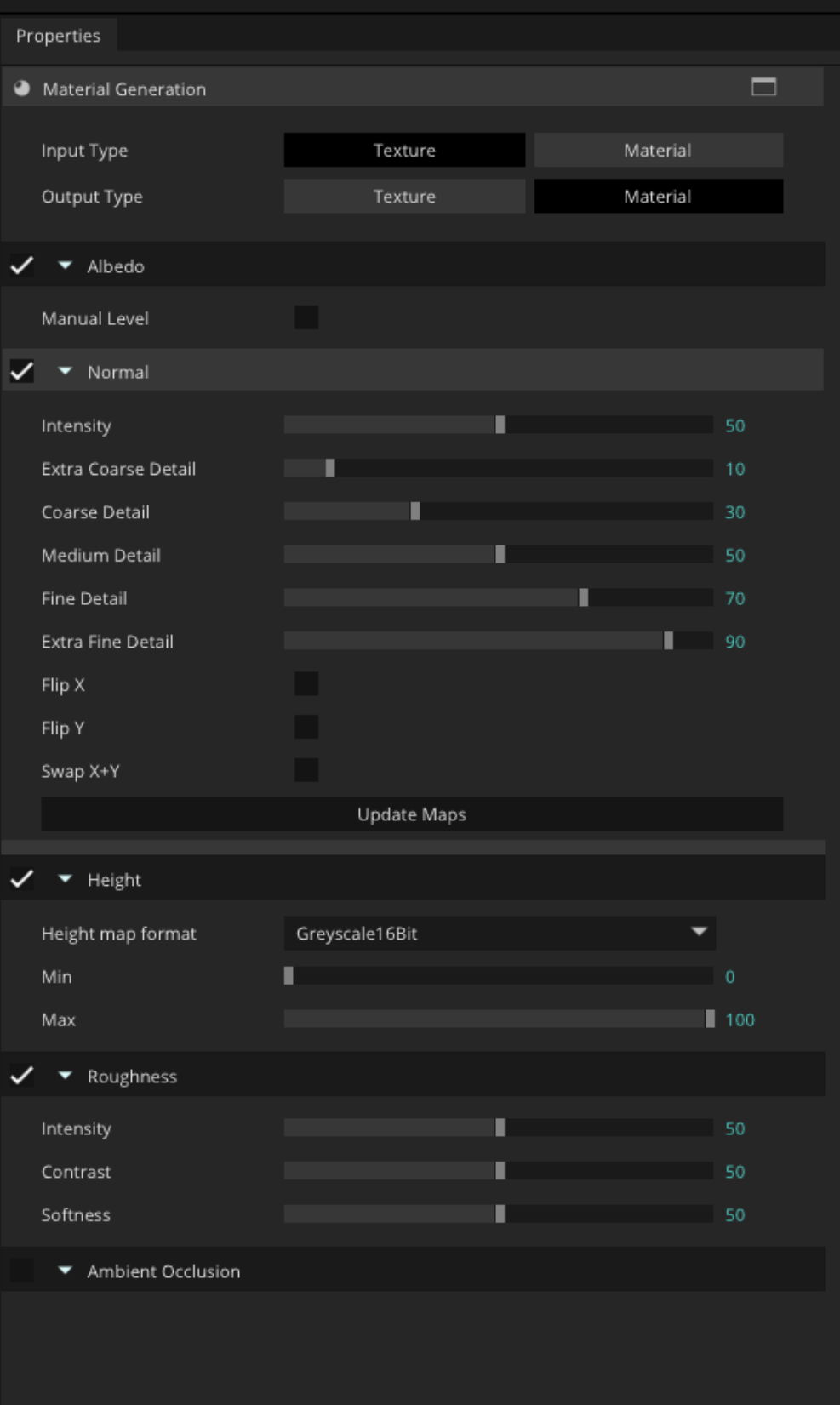
|
|