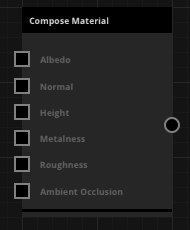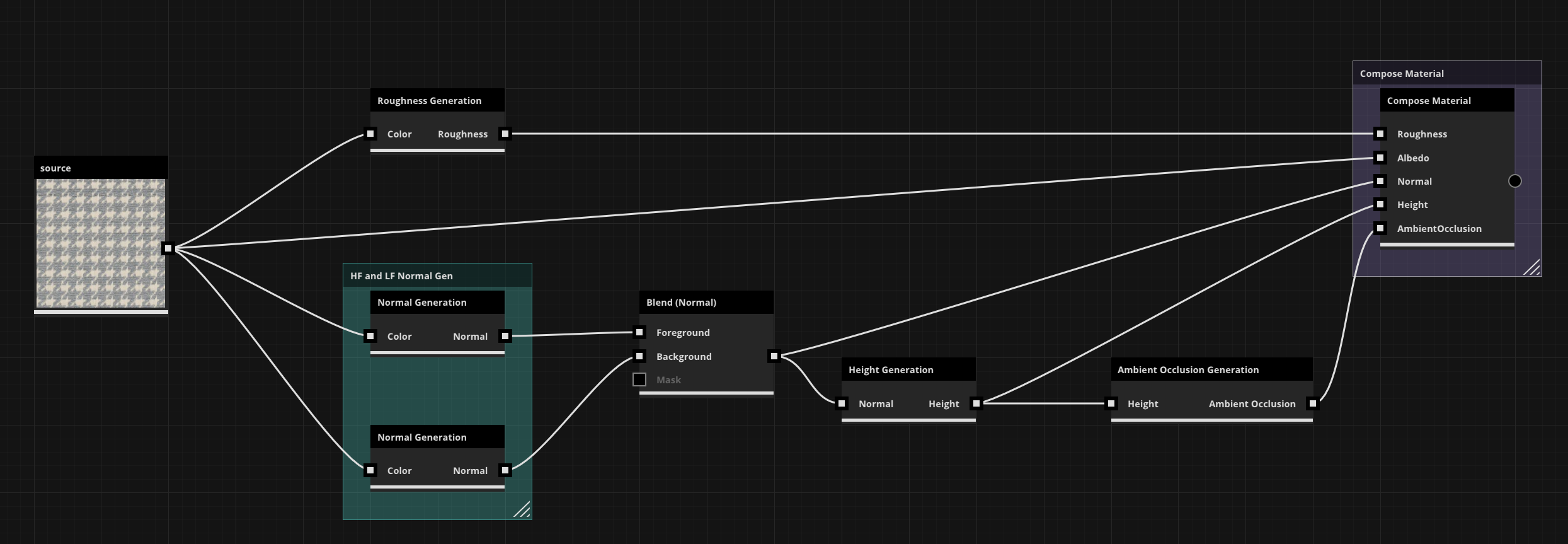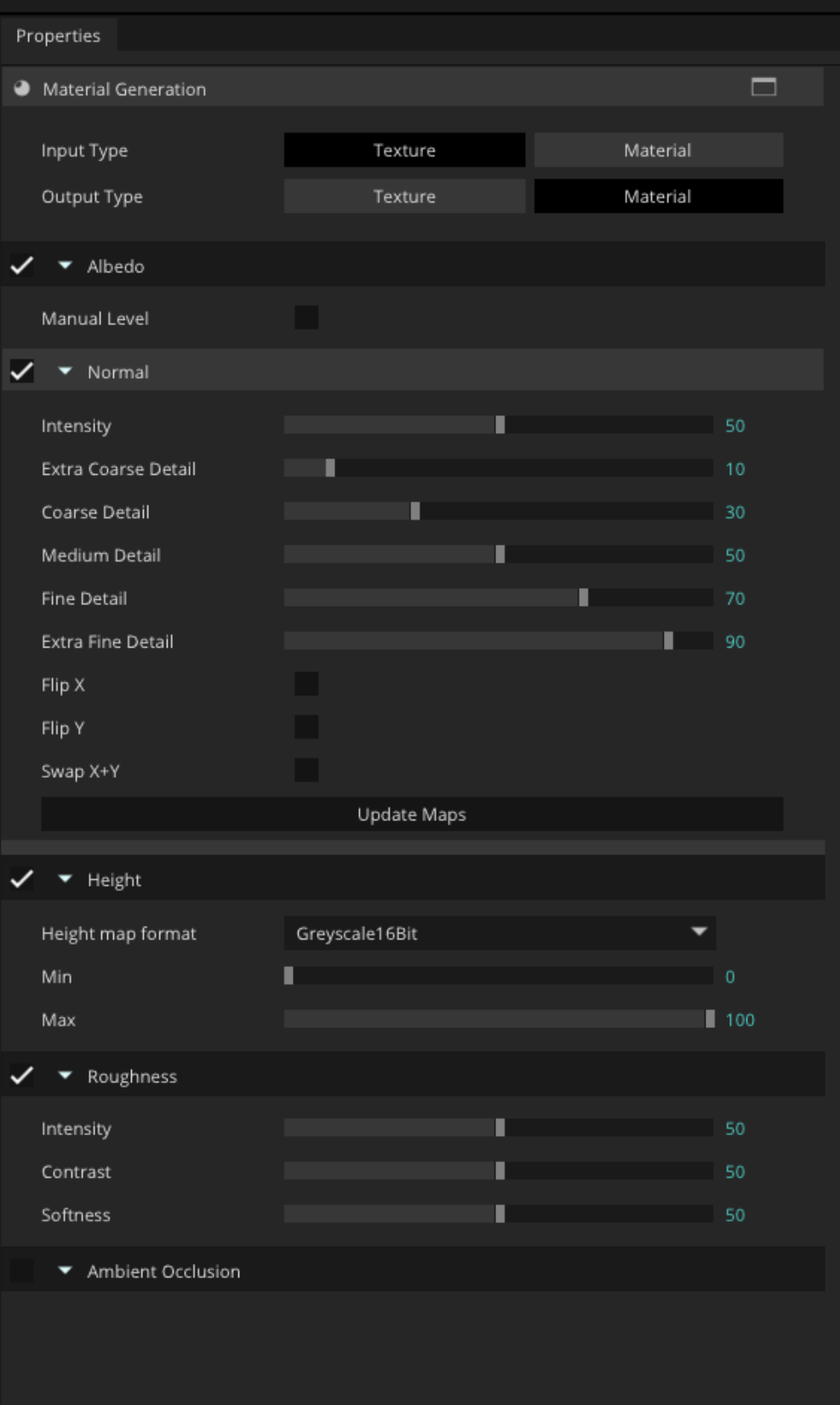/
Material Generation
Material Generation
Node Location: Material
How to use component map generation nodes
- Add component nodes to the graph
- Setup the shader graph as shown below - two normal nodes are used to generate both high and low frequency information
- View the compose material node in the 3D viewport and tweak the node properties until the material looks correct
- Any one of the nodes can be used to generate a single map as required
Each PBR bitmap can be generated as it's own node, as per the image below,
Material Generation Node
, multiple selections available,
Related content
What can ArtEngine do?
What can ArtEngine do?
Read with this
ArtEngine Manual
ArtEngine Manual
Read with this
ArtEngine to Unity workflow using Unity Direct Link
ArtEngine to Unity workflow using Unity Direct Link
Read with this
Getting started with ArtEngine
Getting started with ArtEngine
Read with this
Using Templates
Using Templates
Read with this