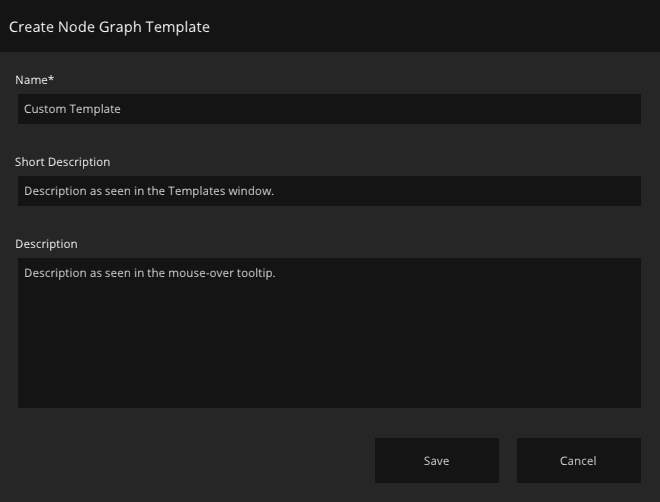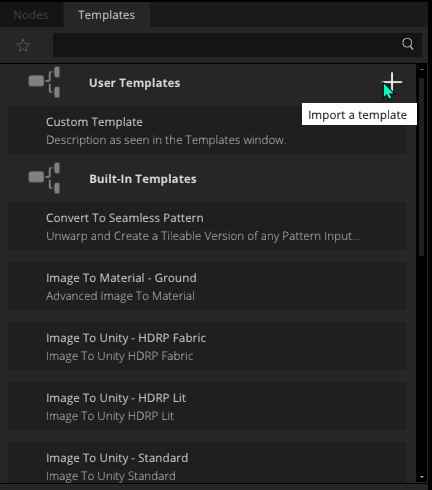Using Templates
An overview of using Templates.
Templates are a reusable and shareable format for storing sections of a Node Graph without tying them to a specific ArtEngine project. You can find all existing Templates in the Templates window.
A Template can store any set of nodes, their properties, their connections, and their relative positions on the Node Graph. Any Template can be used in any ArtEngine project. Multiple Templates can be chained together or extended with additional nodes.
A Template does not store any texture assets used in the original set of nodes it was created from. Instead, it creates placeholders for those assets, which you can then replace with any other textures. A placeholder is identified as a node with a checkerboard pattern.
To use an existing Template in your Node Graph:
- Navigate to the Templates window.
- Drag and drop a Template of your choice into the Node Graph window of your project.
- (Optional) Replace any placeholder texture assets in the Template by dragging and dropping textures from the Asset Library.
Built-in Templates
ArtEngine comes with a selection of built-in Templates, created by our artists for common material processing workflows. You can use Built-in Templates to speed-up and kickstart your work in ArtEngine.
You can find them in the Templates window, under the Built-In Templates section.
Creating new Templates
To create a new Template from the nodes in your Node Graph:
- From the Node Graph, select all of the nodes which you want to include in the new Template.
- Right-click any of the selected nodes, and choose Create Node Graph Template.
- In the new window that appears, give your Template a name. Optionally, you may give it a short and long description. The short description is seen in the Templates window, under the Template name; and the long description is seen in the tooltip when you mouse over the Template.
- Click Save, and navigate to the location you want to save the Template file to.
Click Save again.
ArtEngine stores Templates as .XML files in the location that you choose to save them to.
In order for any Template to show up in the Templates window, you must store it in the following location on your machine:
%UserProfile%\Documents\Artomatix\Templates
If there are any textures within a Template at the moment you create it, ArtEngine automatically creates placeholders for them.
Importing Templates
Templates are stored as .XML files. You can share your Templates or import other users’ Templates by exchanging these files.
To import a Template from an .XML file:
- Navigate to the Templates window.
- Next to User Templates, click the Import a template button represented by a plus sign icon.
- In the pop-up explorer window, navigate to the .XML file with the Template.
- Double-click the .XML file, or select it and click Open.
If your user folder already contains a Template with the same name, ArtEngine renames the new Template and assigns it a copy number.