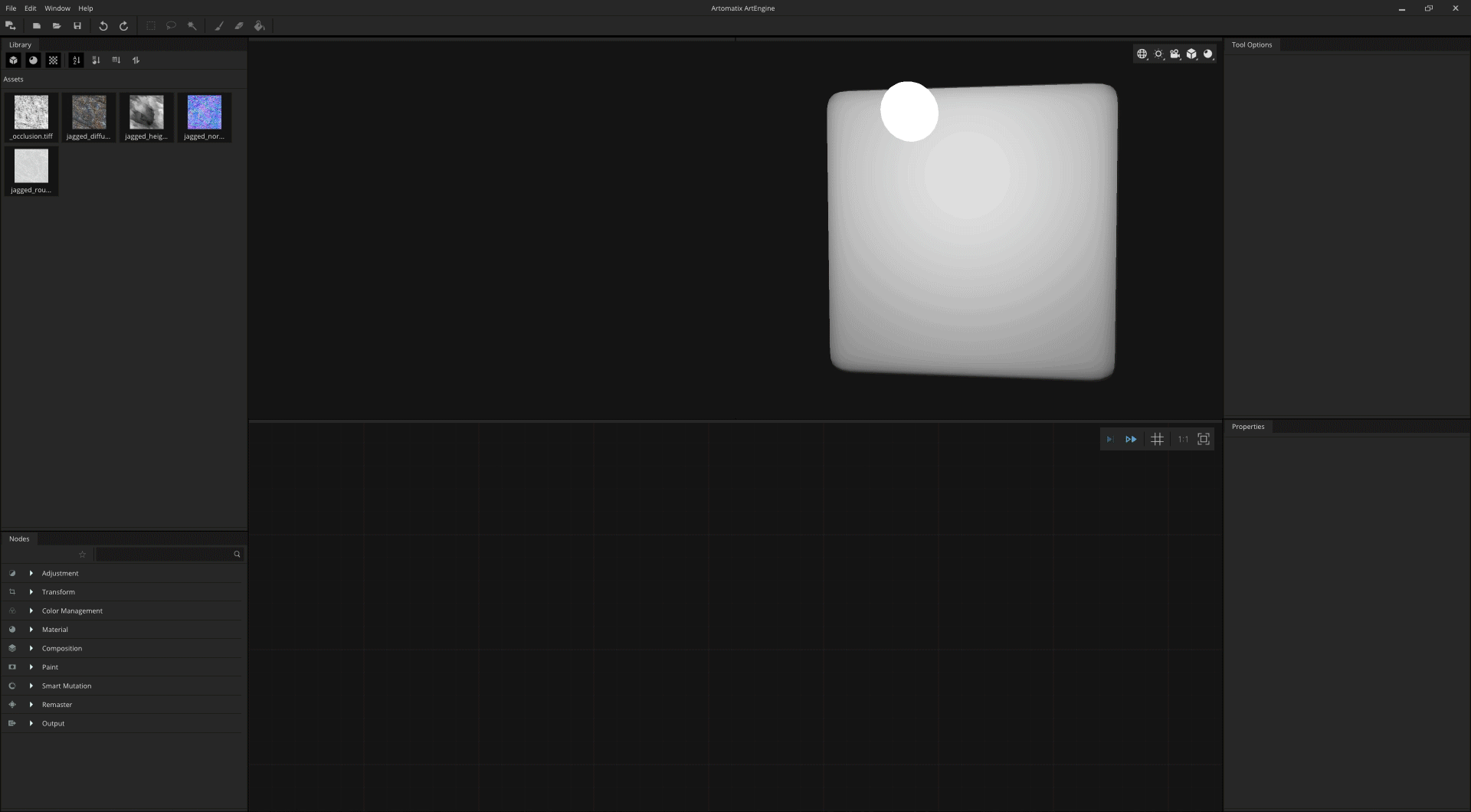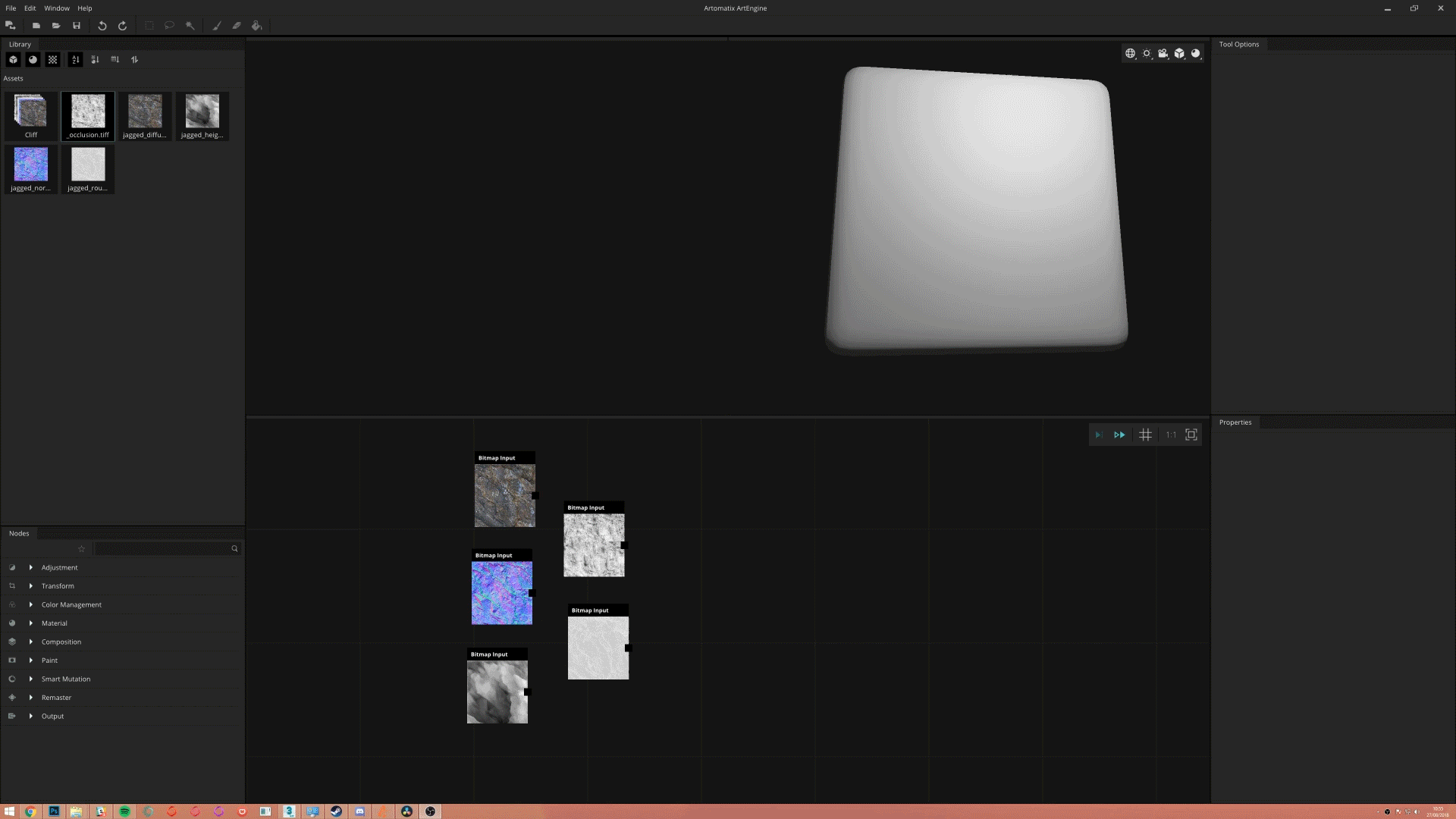| Info | ||
|---|---|---|
| ||
|
| Tip | ||
|---|---|---|
| ||
|
Node requirements
Input Type: Bitmap
Output Type: Material
Step-by-step guide
You can create material in two different ways:
You can automatically create a material from the assets library.
|
|---|
The compose material node also allows you to create a material.
|
|---|
| Warning |
|---|
If you are getting some blurry maps as outputs, make sure that your input map types are set correctly. |
Related articles
| Filter by label (Content by label) | ||||||||||||||||
|---|---|---|---|---|---|---|---|---|---|---|---|---|---|---|---|---|
|
| Page Properties | ||
|---|---|---|
| ||
|