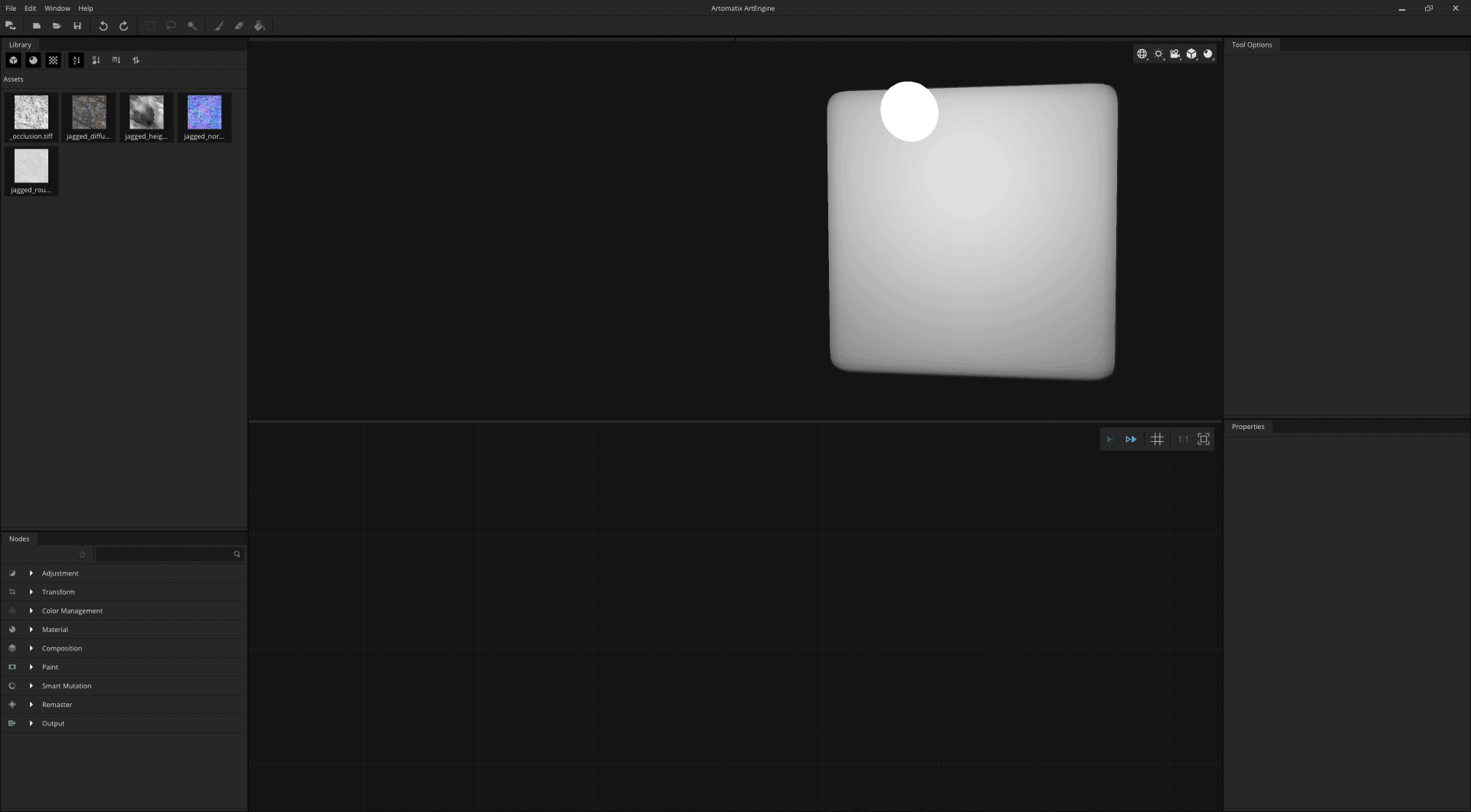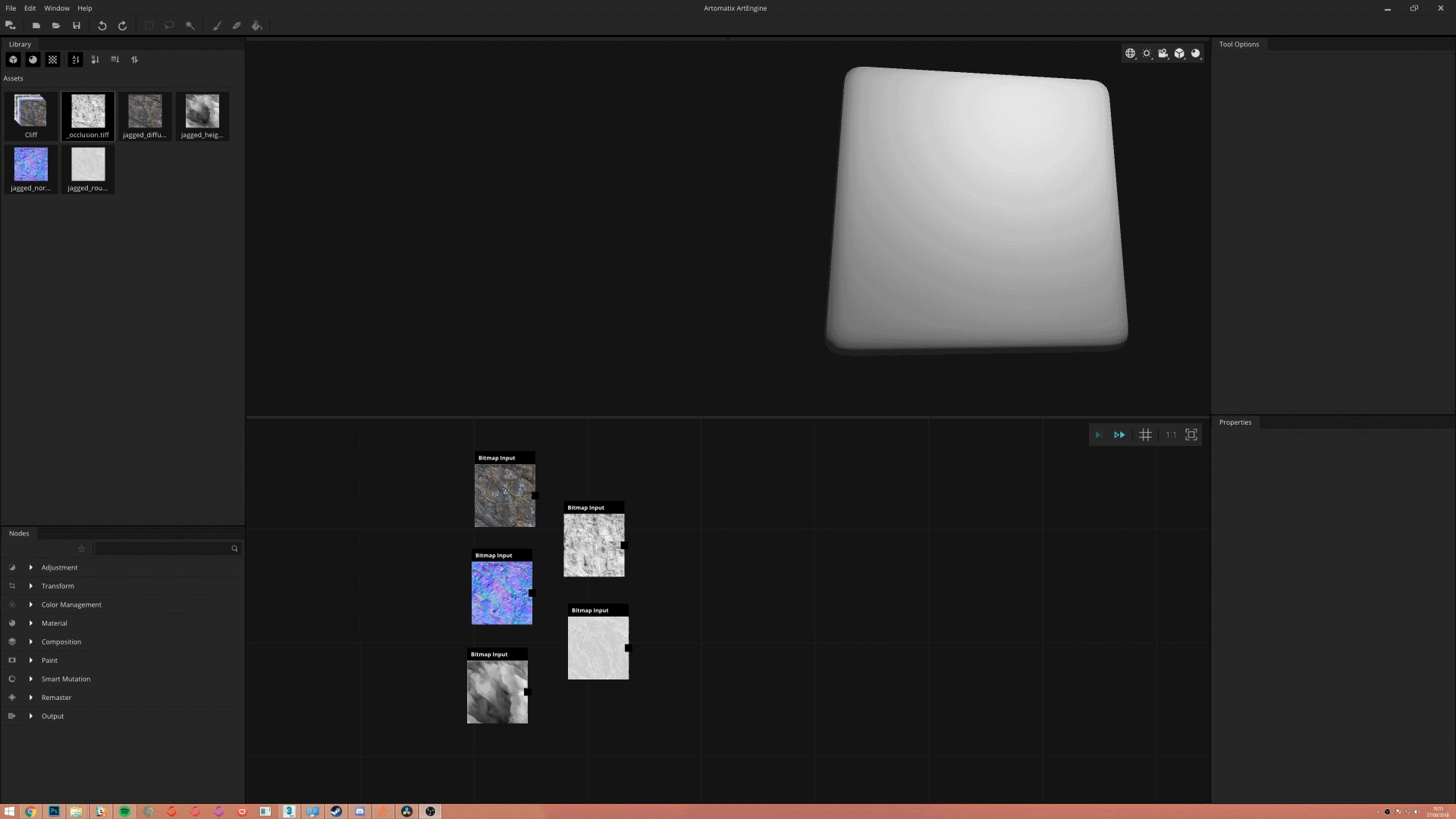How to compose a material
How to compose a material
How to compose a material
This page presents how to process your bitmaps as materials. There are multiple ways to do so.
Typical use cases
- Process a group of bitmaps as a single material
Node requirements
Input Type: Bitmap
Output Type: Material
Step-by-step guide
You can create material in two different ways:
You can automatically create a material from the assets library.
|
|---|
The compose material node also allows you to create a material.
|
|---|
If you are getting some blurry maps as outputs, make sure that your input map types are set correctly.
Related articles
, multiple selections available, Use left or right arrow keys to navigate selected items