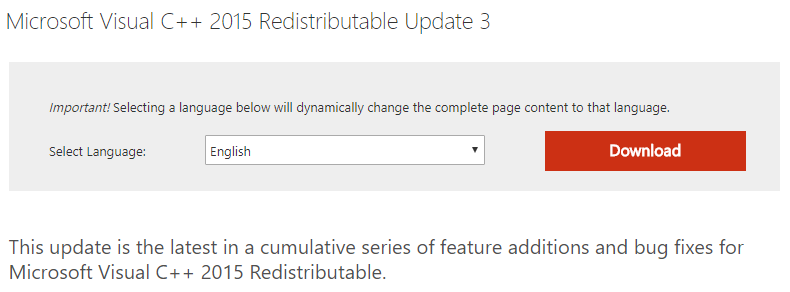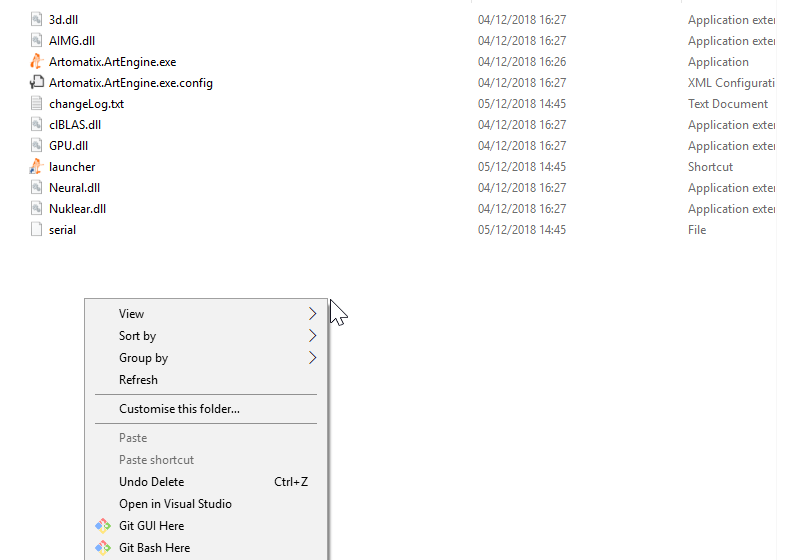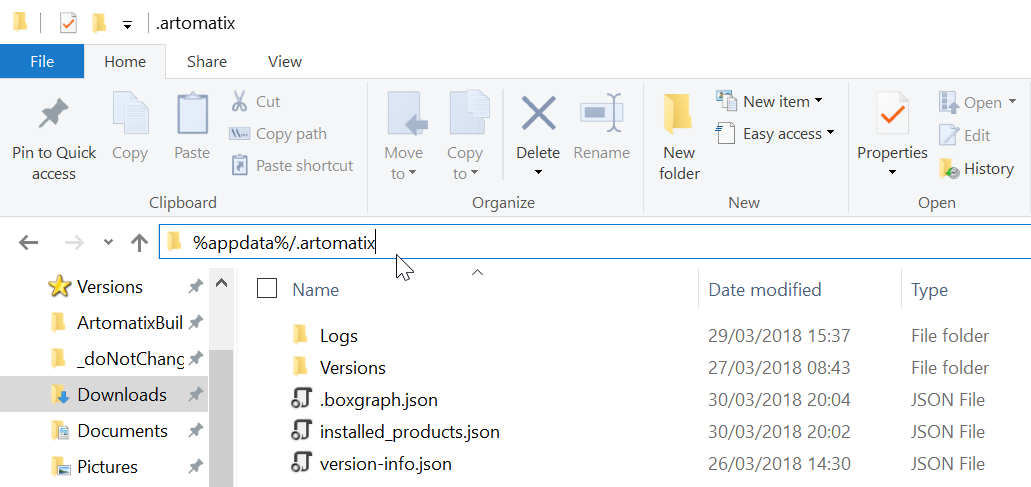Problem
Whether it is the updater not launching, or the actual program, here are some solutions to the issue you are encountering.
Solutions
The program not launching can happen for multiple reasons.
First, make sure that your computer meets the minimum requirements.
Then, try the following fixes.
Possible fixes:
Update the GPU driver
Minimum GPU driver version
Our minimum driver version is 417.35 (for Nvidia GPUs). If you want to be able to use ArtEngine, you need to have this driver installed or a more recent one.
Some of our users have had issues when launching the build and updating the GPU drivers fixed the issues. To do so:
- Open up GeForce Experience (if you are using an Nvidia GPU)
- Navigate to the 'Drivers' tab
- Click 'Check for updates'
- Click 'Download' if an update has been found
- Wait for the update to be finished
- Launch the program again
Visual C++ Redistributable for Visual Studio 2015 - Update 3
Make sure that you have the right C++ redistributables installed. You can download them here: https://www.microsoft.com/en-us/download/details.aspx?id=53587.
Make sure that you have admin privileges when launching the build
Some users experience issues with services not running if they are administrators. So make sure (if you can) that you have admin privileges when executing the build.
Run the build through a specific command
To try the fix listed in this step, you must install GitBash. It is a custom command line client. You can install it with all the default settings.
Once GitBash is installed, you need to perform the following steps to launch the build through GitBash:
- Access the folder:
/AppData/Roaming/.artomatix/Versions/ArtEngine/{Most Recent Build}
Right-click anywhere on the window (except on a file) and select Git Bash here
- Copy, paste and execute the following command:
./Artomatix.ArtEngine.exe $(cat serial) ../../../Config/Licence
If it still does not run, please send us the log displayed in the console window.
Re-install ArtEngine
If the above fixes still do not work, try re-installing ArtEngine.
Still having issues running the build?
If the previously mentioned fixes do not help, please follow the following steps and contact support@artomatix.com and attach the log files (if possible) to your e-mail:
Access the log files:
- To access the folder, you can paste and enter this path in the default windows explorer: %appdata%/.artomatix
- Then, in the 'Logs' folder, please send us the create.log and updater.log file.
Related articles