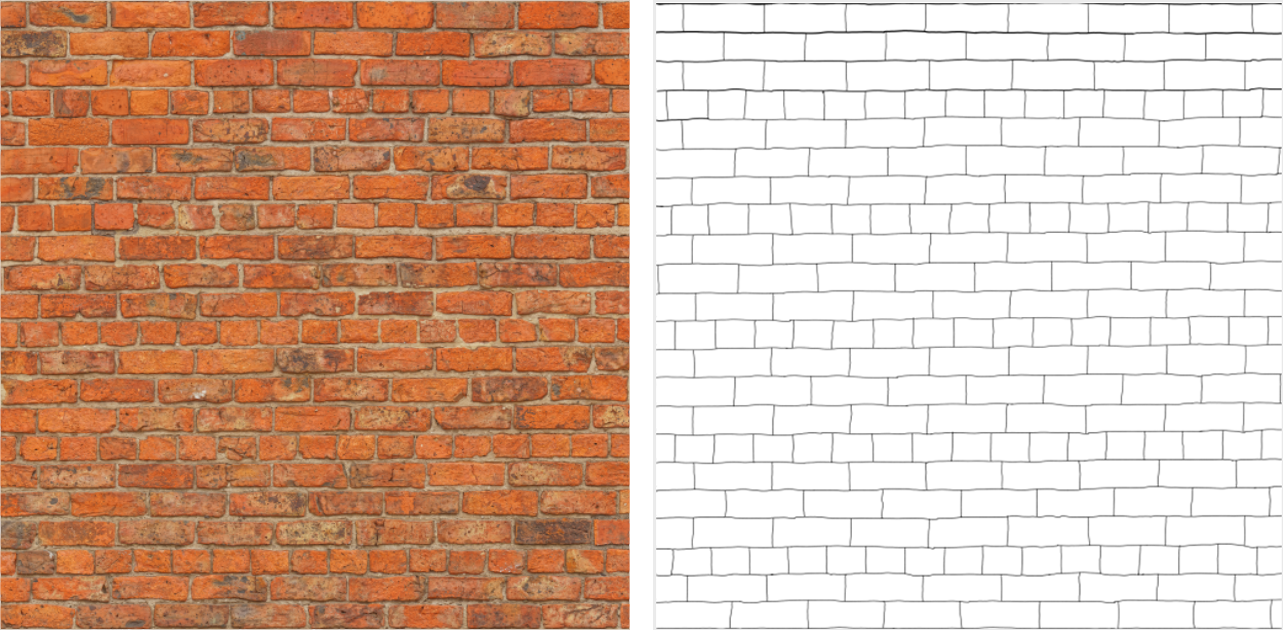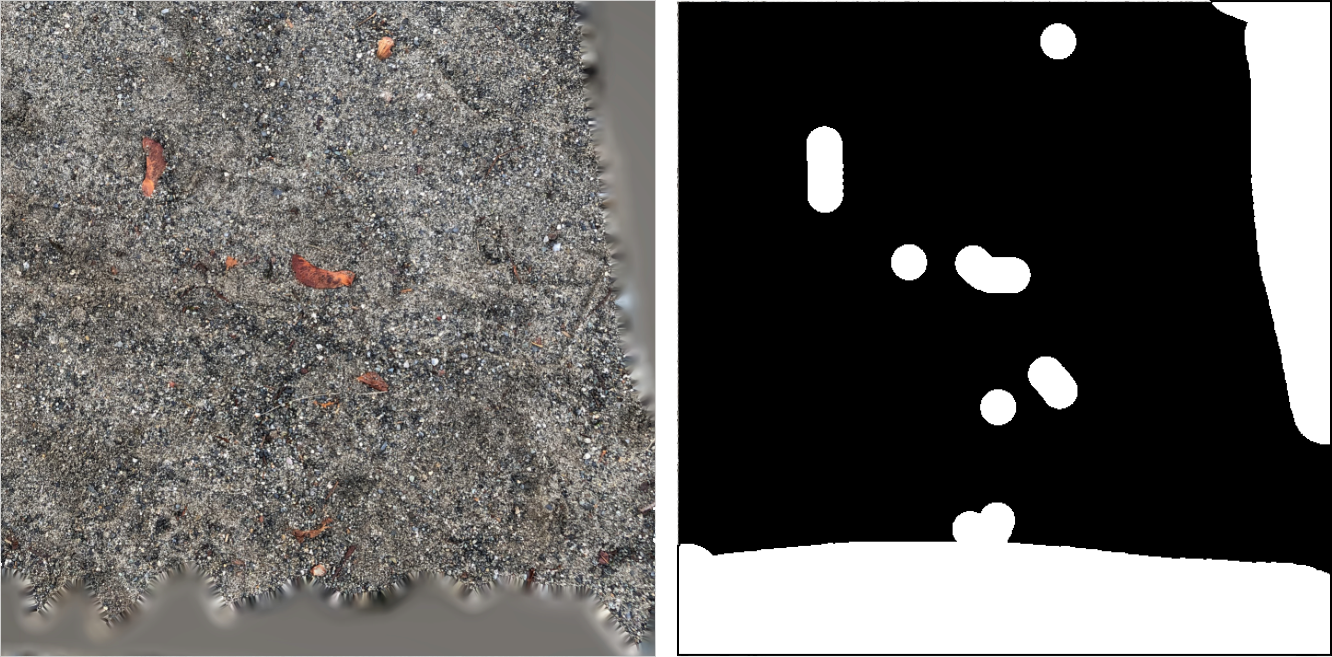Mask Paint
Description
The Mask Paint node can be used in combination with ArtEngine’s painting tools to paint grayscale masks on top of your Bitmaps and Materials.
Mask Paint is especially useful when you are working with Mutation type nodes. You can use a mask to preserve structural features of the Mutation input, such as bricks. You can also use it to remove unwanted parts from an image during the Mutation process.
It is also useful for constraining the effects of nodes like Blend and Color Match to specific parts of the input image.
Usage
To get started with Mask Paint, follow these steps.
- Import a Bitmap or Material the parts of which you want to mask.
- Add a new Mask Paint node to the Node Graph. You can find the node in the Paint category of the Node Library.
- Connect the Bitmap or Material into the input port of the Mask Paint node.
- To see and edit the mask, bring the Mask Paint node into the 2D Viewport.
- Paint the desired mask using the Brush tool. For more information on using tools, refer to the Painting tools section.
Types of masks for guiding texture synthesis
There are two primary types of masks that can be used to guide texture synthesis within some nodes in ArtEngine. Examples of such nodes include Mutation and Seam Removal.
Below are some guidelines to creating masks of these types.
Structure Guide masks
A Bitmap input (left) and a corresponding Structure Guide mask (right).
A Structure Guide is a black and white mask, where the white indicates areas of the image that should be preserved during texture synthesis.
Some textures and materials have a defined structure. Examples of this include bricks, cobblestone, and wood. In such cases, ArtEngine’s texture synthesis benefits from an additional Structure Guide input, which guides the algorithm to preserve the structure of such materials correctly.
You can create a Structure Guide by painting areas between the structure with white, and then using the Invert node to create an inverse of that mask.
Ignore masks
A Bitmap input with undesirable artifacts (left), and the Ignore mask used to remove those artifacts from the output of synthesis (right).
An Ignore mask is a black and white mask, where white indicates areas of the image that should be discarded from the texture synthesis output.
Sometimes, you might want to exclude certain areas of a Bitmap or Material from the final output of texture synthesis nodes. This is useful for getting rid of visible patterns in tileable materials, where the presence of unique elements in the texture can make the repetition obvious.
Node Reference
| Node category | Paint |
|---|---|
| Node execution style | Automatic |
Ports
| Input Name | Input Type | Description |
|---|---|---|
| Bitmap / Material | Bitmap / Material | The Bitmap of Material on which you wish to paint a mask. |
| Output Type | Description |
|---|---|
| Bitmap | The Mask Paint node outputs a Bitmap texture containing the mask. |
Properties
| Property/Setting | Description |
|---|---|
| Input Type | Choose whether this node accepts a Bitmap or a Material as input. This property will adjust automatically depending on the type of node plugged into the input port. |
| Color | The RGB Color of the Brush tool stroke with which you paint the mask. |
| Opacity | The overall opacity of the mask, as a value between 0 and 100. |