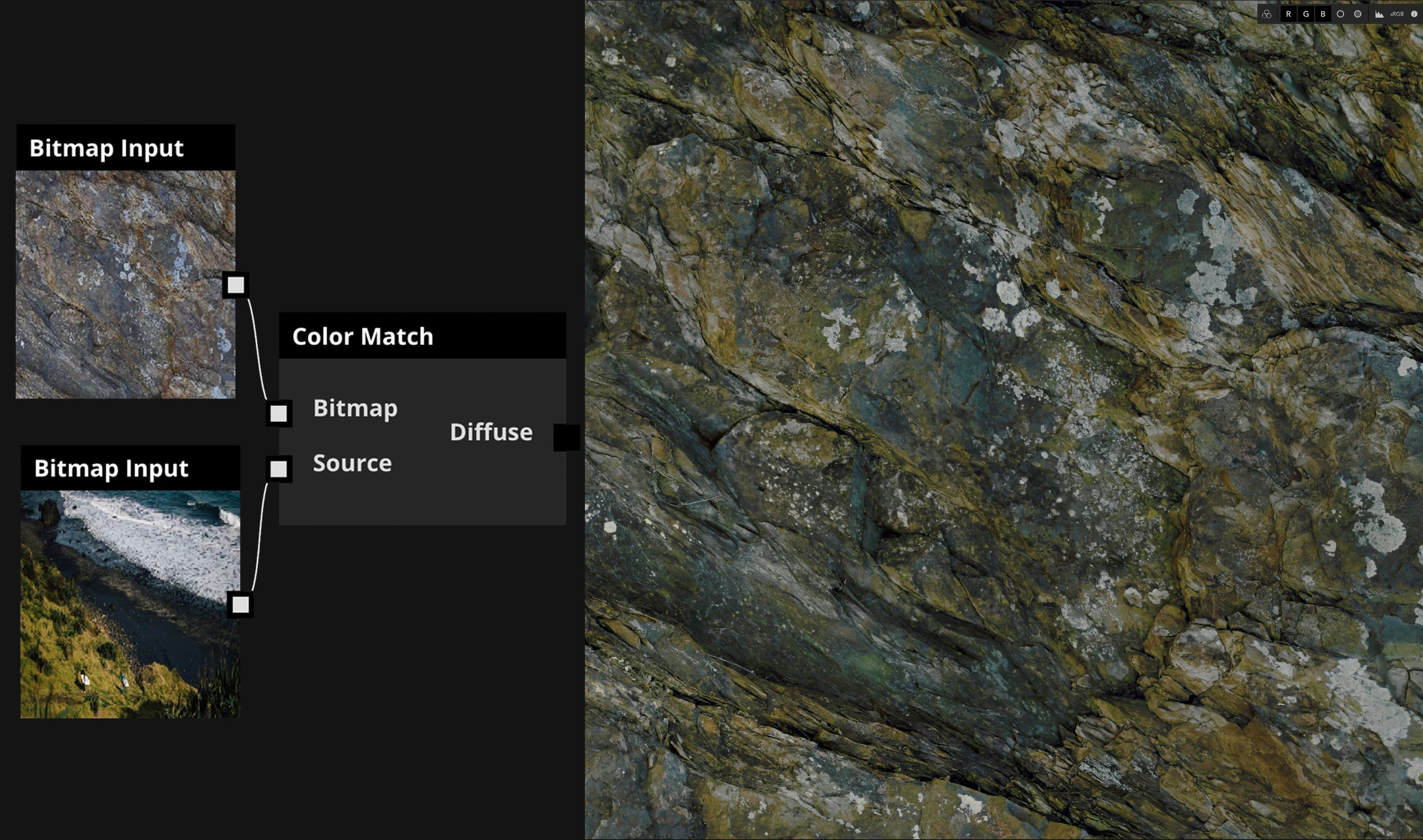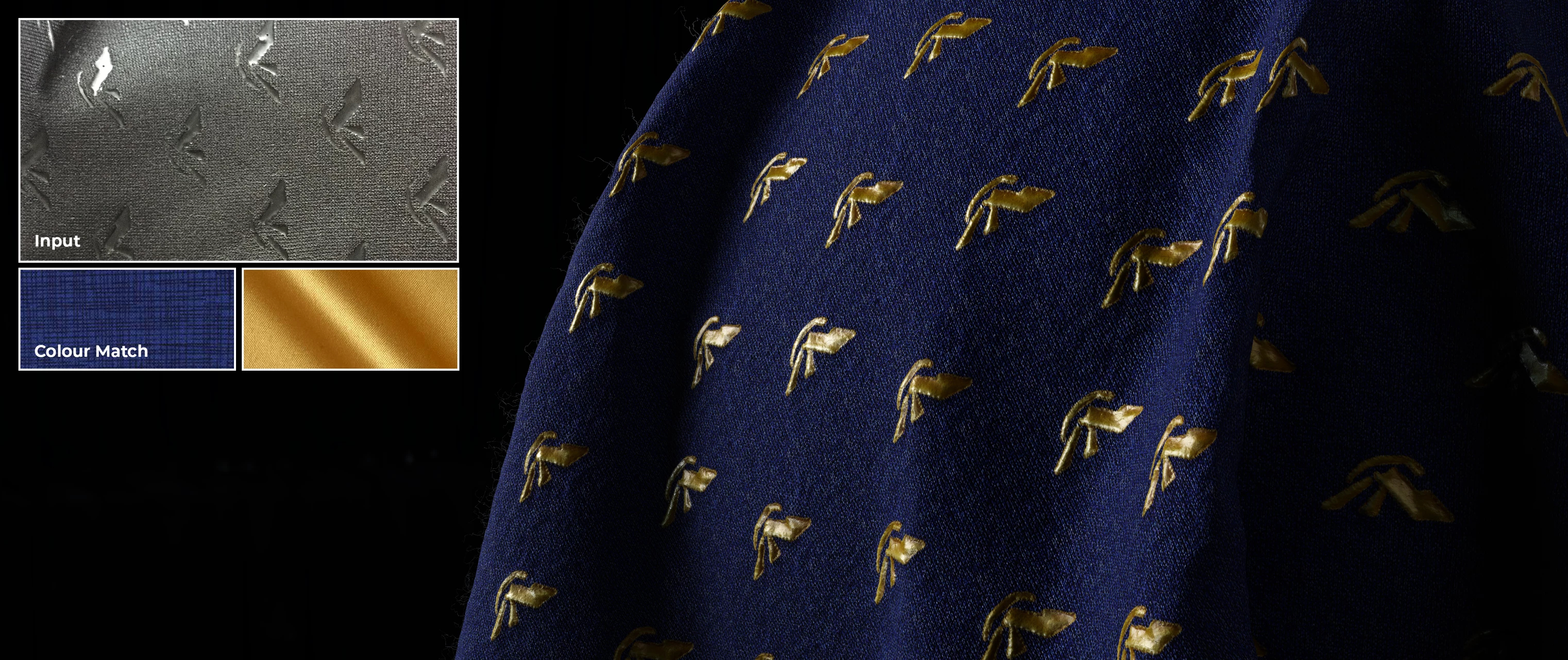Color Match
An example of Color Match output (right) generated using two Bitmap inputs (left).
Description
The Color Match node transfers the color of one image onto the structure of another. It is useful for repurposing existing textures for new scenes or environments, or for homogenizing photogrammetry scans with one master source.
With an optional Mask input, you can define specific areas of an image where Color Match should occur.
Usage
To transfer colors from one image to another, follow these steps:
- Bring a source image and a target image into the Node Graph. The source image will have its color composition changed to match that of the target image.
- Create a new Color Match node on the Node Graph. It can be found in the Adjustment category of the Node Library.
- Connect the source image to the first Bitmap port on the Color Match node, and the target image to the Target port.
- Execute the Color Match node.
- View the result of Color Match by bringing the node into the 2D and/or 3D Viewports. You can modify the Opacity and Saturation properties of the node to further modify the output image.
Using a Mask to Color Match a specific part of an image
Demonstration of Color Match applied twice to the same input, using a mask to only affect specific parts of the image each time.
The node has an additional Mask input that you can optionally use to indicate specific parts of the source image to which Color Match should apply.
Here’s how to Color Match only a specific part of your source image:
- Create a black and white mask, where white indicates parts of the source image that Color Match should affect. You can use a Mask Paint node to create the mask in ArtEngine, or you can bring another Bitmap with the mask into your Node Graph.
- Connect the mask to the Mask input port of the Color Match node.
- Execute the Color Match node.
You can apply Color Match multiple times to the same input, affecting different parts of the input each time. To do so, connect the output of your first Color Match to a new Color Match node, and use another mask to specify new parts of the image you want to match.
For further control, please check out our Color Transfer node.
Node Reference
| Node category | Adjustment |
|---|---|
| Node execution style | Manual |
Ports
| Input Name | Input Type | Description |
|---|---|---|
| Bitmap | Bitmap | The source image to which Color Match is applied. |
| Target | Bitmap | Color Match transfers colors from this target image onto the source image. |
| (Optional) Mask | Bitmap (Mask) | An optional black and white mask, where white indicates specific parts of the source image to which Color Match should apply. |
| Output Type | Description |
|---|---|
| Bitmap | The output of this node is the source image with its colors matched to the target image. |
Properties
| Property/Setting | Description |
|---|---|
| Opacity | Set a value between 0 and 100 to change the opacity of the Color Match output overlaying the source image. |
| Saturation | Set a value between 0 and 10 to control the increase in saturation of values in the Color Match output. |