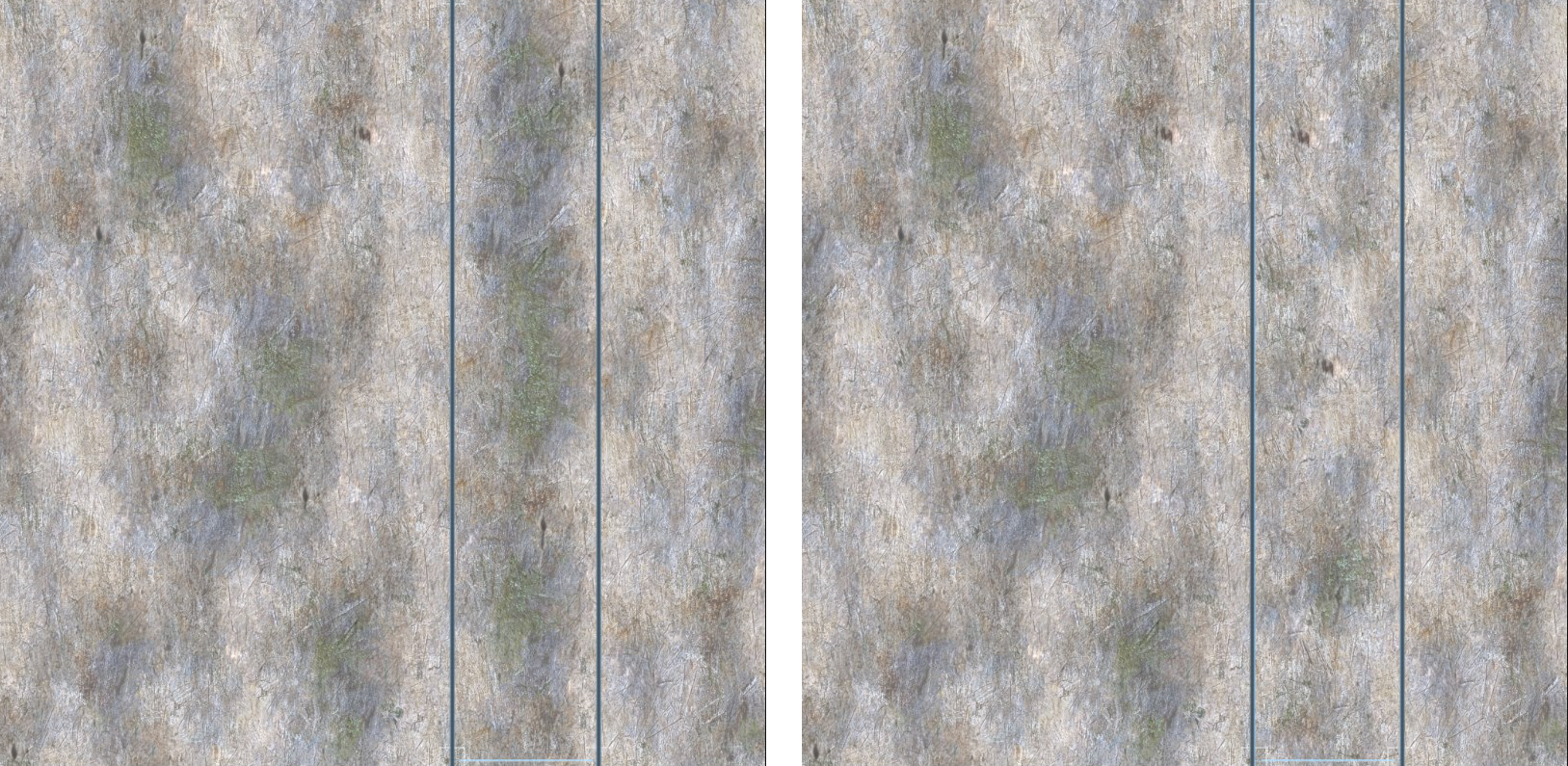Mutation Revision
Original input (left) and the output of Mutation Revision on the highlighted region (right).
Description
You can use the Mutation Revision node to retouch specific image regions in the results of Mutation and Seam Removal. You can perform revision on either a texture or a material, depending on the output of the upstream node.
Use the Revision widget in the 2D Viewport to select an image region to retouch. You can consecutively revise multiple different regions of the same input.
Usage
To get started with the Mutation Revision node, follow these steps:
- Create a new Mutation Revision node on the Node Graph. It can be found under the Smart Mutation category in the Node Library.
- Ensure that your Node Graph contains a Mutation or Seam Removal node, the output of which you intend to revise.
- Drag the output of one of these nodes into the input port of Mutation Revision.
- Select the Mutation Revision node by left-clicking it in the Node Graph. You can now see and modify the properties of this node in the Properties window.
- Bring the node into the 2D Viewport. To do so, double-click the node in the Node Graph, or right-click it and select View in 2D Viewport.
- Access the Revision widget in the 2D Viewport. To do so, use the dropdown next to the node name in the upper left corner of the 2D Viewport window.
- Use the widget to select an area of the image to revise. You can resize the region by dragging on the corners and sides, or move the region by dragging its inner part.
- Click the Execute on Region button in the Properties window to perform the revision. If the button is inaccessible, ensure that the upstream Mutation or Seam Removal node is executed. You can do so by clicking the Execute Upstream Node button first.
- You can revise additional regions by dragging the Revision widget to a new area and using Execute on Region again.
Node Reference
| Node category | Smart Mutation |
|---|---|
| Node execution style | Manual |
Ports
| Input Name | Input Type | Description |
|---|---|---|
| Bitmap / Material | Bitmap / Material | The texture or material on which Mutation Revision executes. The input must always come from either a Mutation or Seam Removal node. |
| Output Type | Description |
|---|---|
| Bitmap / Material | The texture or material that Mutation Revision modifies. The Output Type is always the same as the Input Type. |
Properties
| Property/Setting | Description |
|---|---|
| Input Type / Output Type | Choose between Bitmap and Material to determine whether the node works with a single texture or a material. Input Type and Output Type are always the same. |
Execute on Region | Execute Mutation Revision on the region specified with the Revision widget in the 2D Viewport. |
Revert | Revert all revisions executed on the image so far. |
Execute Upstream Node | Execute the upstream (input) node to allow Mutation Revision to work with its results. Sometimes, you might need to re-execute Mutation or Seam Removal when re-opening an existing ArtEngine project. Once you execute the upstream node, this option is grayed out. |