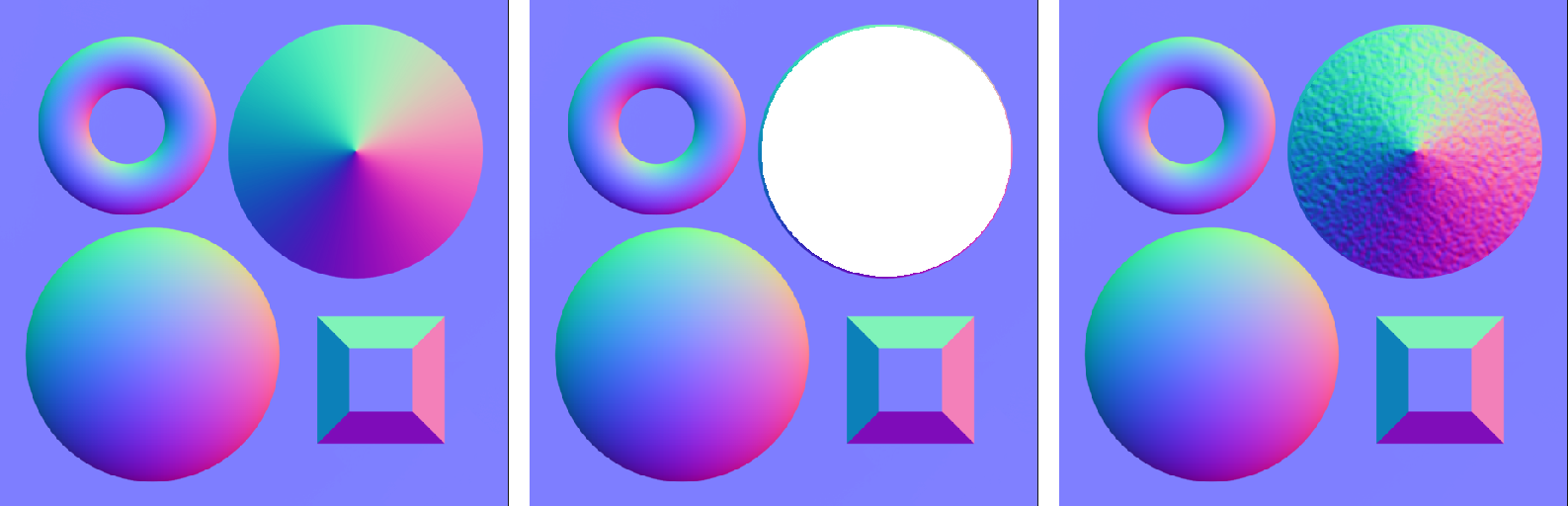Blend (Normal)
Description
The Blend (Normal) node allows you to perform a blend between two normal map texture inputs using one of the available blend modes. Normal map blend modes are different from those used for color or grayscale maps. For a full list of blend modes available specifically in the Blend (Normal) node, see the Normal map blend modes reference.
The node blends the content of the Foreground input on top of the Background input. You can constrain the blend effect to a specific area by using an optional grayscale Mask input.
The output texture of this node always inherits properties from the Foreground input. Texture properties include channels, bit depth, and resolution.
The Opacity property controls the overall visibility/influence of the foreground input over the background.
Usage
To blend two normal maps using the Blend (Normal) node, follow these steps:
- Ensure that the textures you want to blend are already in your Node Graph. You can extract the normal map from any material (provided it exists in the material) using the Split Material node.
- For normal maps imported via the Asset Library, ensure that the PBR Type of the import is set to Normal when you first move that asset into the Node Graph.
- Create a new Blend (Normal) node on the graph. It can be found under the Composition category in the Node Library.
- Connect the normal map you wish to use as the Foreground into the corresponding input port, and the other normal map into the Background port.
- (Optional) Connect a grayscale mask into the Mask input port if you wish to constrain the blend effect to a specific area. In this mask, white represents areas of the normal map where you want blending to occur. You can create this mask using the Mask Paint node, the Gradient node, or from a custom imported asset.
- Choose your desired Blend Mode, which determines how the node blends the normal map together. To learn more about blend modes available in the Blend (Normal) node, see the Normal map blend modes reference[link].
- View the blending results by bringing the Blend (Normal) node into the 2D and/or 3D Viewports.
The output (right) of combining the background input (left) with another normal map, using a mask (middle) to constrain the blending to one area.
Node Reference
| Node category | Composition |
|---|---|
| Node execution style | Automatic |
Ports
| Input Name | Input Type | Description |
|---|---|---|
| Foreground | Bitmap (Normal) | The normal map texture you wish to blend on the Foreground layer. |
| Background | Bitmap (Normal) | The normal map texture you wish to blend on the Background layer. |
(Optional) Mask | Bitmap (Mask) | An optional grayscale mask, where white indicates the areas of the input texture to which you want to constrain the blending effect. |
| Output Type | Description |
|---|---|
Bitmap (Normal) | The normal map that the Blend node produces by combining the two inputs. |
Properties
| Property/Setting | Description |
|---|---|
Blend Mode | Choose the mode with which to blend the two normal map inputs. For more details on each of the normal map blend modes available, see the Normal map blend modes reference. |
| Opacity | The overall visibility/influence of the Foreground normal map over the Background, as a value between 0 and 100 percent. The way in which the Foreground influences the Background depends on the Blend Mode you chose. |